Yes, you heard that right. You can access your computer’s hard drive with your smartphone in few simple steps.
For this, you don’t have to download or install any big software on your PC or smartphone.
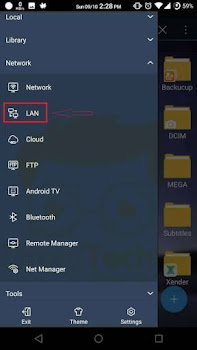
Your Android’s file explorer can do the task easily
The good thing with this tutorial is that you can copy and paste big files, software, and other things easily to your phone at high speed.
LET’S TAKE A LOOK AT HOW THIS WORKS:
To make this trick work, you should be connected to same network (Wi-Fi).
Step 1⃣: Right click on the drive you want to share. Use the below-mentioned path to share this folder. You will see an icon appeared which mean the drive is shared.
Properties> Sharing> Advance sharing>share this folder.
public-access
Step 2⃣: In order to access files from hard drive with smartphone open ES file explorer. Now click on the three line hamburger symbol then click on LAN access-files-PC-android-1
Step 3⃣: Now perform a scan and you will see your PC if it’s connected to the same network. Now enter the username and password of your PC. There you will see the shared folder. access-files-PC-android-2
Step 4⃣: Here you will see all the items in your computer’s drive. You can tap and hold to copy or cut any folder to your smartphone. access-files-PC-android-3
Don't forget to share
For this, you don’t have to download or install any big software on your PC or smartphone.
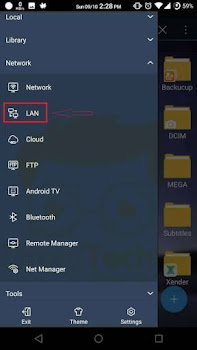
Your Android’s file explorer can do the task easily
The good thing with this tutorial is that you can copy and paste big files, software, and other things easily to your phone at high speed.
LET’S TAKE A LOOK AT HOW THIS WORKS:
To make this trick work, you should be connected to same network (Wi-Fi).
Step 1⃣: Right click on the drive you want to share. Use the below-mentioned path to share this folder. You will see an icon appeared which mean the drive is shared.
Properties> Sharing> Advance sharing>share this folder.
public-access
Step 2⃣: In order to access files from hard drive with smartphone open ES file explorer. Now click on the three line hamburger symbol then click on LAN access-files-PC-android-1
Step 3⃣: Now perform a scan and you will see your PC if it’s connected to the same network. Now enter the username and password of your PC. There you will see the shared folder. access-files-PC-android-2
Step 4⃣: Here you will see all the items in your computer’s drive. You can tap and hold to copy or cut any folder to your smartphone. access-files-PC-android-3
Don't forget to share


Interesting trick from the baba himself
ReplyDeleteWow this is awesome, thanks wizy
ReplyDeletePlease Wizzy this is my first time commenting. wanna ask. how can i connect my android phone to my LED tv? i heard there's a usb to hdmi cord for that. does my phone really need to have an mhl settings for it to work? thanks.
ReplyDeleteYes there is a HDMI chord for that. Also, your Android phone must have HDMI port or you use usb to HDMI converter to use it.
DeleteNote, your TV should also have HDMI port
Thanks for this wonderful update
ReplyDeleteplease which android app can I use to stream live football
ReplyDeleteThanks fr the wonderful update..its really helps a lot
ReplyDelete