Infinix Hot S is one of the most recent Infinix devices to run on Android 6.0 Marshmallow operating system out of the box. The device features a biometric scanner which is close to the rear camera. However, the rear camera of the device clocks 13 mega-pixels.

I’m pretty sure that most of you have already purchased the device, as it’s a good choice for those of you looking for a budget smartphone. if you’re still yet to buy, then you can buy and get back to this guide for rooting procedures.
TWRP Recovery is now made available for Infinix Hot S, so having installed TWRP Recovery on your Infinix Hot S X521 device makes it easy for you to root or port into any custom rom via recovery mode. However, you can be able to flash boot images, stock ROMs and other flashable files via recovery mode.
In this guide, I would brief you guys on how to install TWRP Recovery on Infinix Hot S x521 using SP flash tools and then rooting follows. source | credit goes to Hovatek
Requirements:
1. SP Flash tools (Download it here )
2. VCOM drivers (download & installation here)
3. Recovery Image (Download here)
4. USB cable for communicating the device with your PC.
How to Install TWRP Recovery on Infinix Hot S x521
Step 1: First download the recovery zip file, and then extract the “Recovery.img” and “MT6753_Android_Scatter.txt” file to the desktop screen of your computer or create a folder and extract to it, as seen in the image below.
Step 2: Now, power off your device, and remove the battery if possible.
Step 3: Next, download the SP Flash tool, and extract the files to your computer. You should get the following files as seen below, after extraction.
Step 4: From the extracted files, open Flash_tool.exe
Step 5: Once the flash tool is launched, then click on the download/upgrade tab and click on scatter loading button
Step 6: Now, locate the “MT6753_Android_Scatter.txt” file, which is on your desktop.
Step 7: After that, click download to begin flashing process.
Step 8: Immediately, connect your device (without battery if possible) to your computer via USB cable, and press Volume Down or up key, so it would be detected easily by your computer.
Step 9: The Flashing process would be in progress, and a Green button would appear once the process is completed.
That’s it. TWRP Recovery is now installed on your Infinix Hot S x521, to boot to recovery mode, simply press and hold Volume Down button + press Power button.
READ ALSO📖
✔ How To Root Infinix Zero 3 X552
✔ How To Root Tecno L5
✔ How To Root Tecno Camon C9
How to Root Infinix Hot S x521 on Android 6.0 Marshmallow
Step 1: Firstly, download the SuperSU file from here and move the downloaded files to the internal storage of your Infinix Hot S x521 device.
Step 2: Now, switch off your device and boot to recovery mode (press and hold Volume Down button + press Power button).
Step 3: After that, go to the recover main menu, and then choose install, and then select the SuperSU Zip file and flash immediately.
Step 4: Once the installation process is completed, simply go back main recovery menu and tap on Reboot system, and your device would be rebooted.
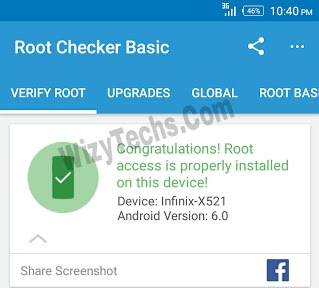
That’s it. Your Infinix Hot S x521 would be rooted successfully. To verify root access, simply download root checker and confirm if your device has gained root access.

I’m pretty sure that most of you have already purchased the device, as it’s a good choice for those of you looking for a budget smartphone. if you’re still yet to buy, then you can buy and get back to this guide for rooting procedures.
TWRP Recovery is now made available for Infinix Hot S, so having installed TWRP Recovery on your Infinix Hot S X521 device makes it easy for you to root or port into any custom rom via recovery mode. However, you can be able to flash boot images, stock ROMs and other flashable files via recovery mode.
In this guide, I would brief you guys on how to install TWRP Recovery on Infinix Hot S x521 using SP flash tools and then rooting follows. source | credit goes to Hovatek
Requirements:
1. SP Flash tools (Download it here )
2. VCOM drivers (download & installation here)
3. Recovery Image (Download here)
4. USB cable for communicating the device with your PC.
How to Install TWRP Recovery on Infinix Hot S x521
Step 1: First download the recovery zip file, and then extract the “Recovery.img” and “MT6753_Android_Scatter.txt” file to the desktop screen of your computer or create a folder and extract to it, as seen in the image below.
Step 2: Now, power off your device, and remove the battery if possible.
Step 3: Next, download the SP Flash tool, and extract the files to your computer. You should get the following files as seen below, after extraction.
Step 4: From the extracted files, open Flash_tool.exe
Step 5: Once the flash tool is launched, then click on the download/upgrade tab and click on scatter loading button
Step 6: Now, locate the “MT6753_Android_Scatter.txt” file, which is on your desktop.
Step 7: After that, click download to begin flashing process.
Step 8: Immediately, connect your device (without battery if possible) to your computer via USB cable, and press Volume Down or up key, so it would be detected easily by your computer.
Step 9: The Flashing process would be in progress, and a Green button would appear once the process is completed.
That’s it. TWRP Recovery is now installed on your Infinix Hot S x521, to boot to recovery mode, simply press and hold Volume Down button + press Power button.
READ ALSO📖
✔ How To Root Infinix Zero 3 X552
✔ How To Root Tecno L5
✔ How To Root Tecno Camon C9
How to Root Infinix Hot S x521 on Android 6.0 Marshmallow
Step 1: Firstly, download the SuperSU file from here and move the downloaded files to the internal storage of your Infinix Hot S x521 device.
Step 2: Now, switch off your device and boot to recovery mode (press and hold Volume Down button + press Power button).
Step 3: After that, go to the recover main menu, and then choose install, and then select the SuperSU Zip file and flash immediately.
Step 4: Once the installation process is completed, simply go back main recovery menu and tap on Reboot system, and your device would be rebooted.
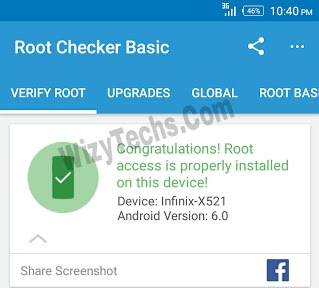
That’s it. Your Infinix Hot S x521 would be rooted successfully. To verify root access, simply download root checker and confirm if your device has gained root access.


Wiz abeg i need review via Tomloaded.com before applying for adsense.
ReplyDeleteGo on and apply bro. Ur site is on track. Just provide more unique and voluminous contents and you are good to go.
DeleteEven if they reject you, continue applying and hopefully, they will accept you
Wizy how about hot note
ReplyDeleteRooting Infinix Hot Note is very easy. Just download Kingroot grom playstore, make sure u have active data connection and you are good to go
DeleteWhat about the HOT 4
DeleteNot available yet
DeletePls when it becomes available please share ASAP.
DeleteThanks
No quam 👌
Deleteoga Wizy pls can u explain d operavpn very well n d how to use it,,,and also d etisalat 0.0k how to bypass d limit
ReplyDeleteThe Opera VPN is basically used for changing your location/IP while using the internet. This ckmea in handy why trying to access restricted sites or application.
DeleteThe data limit on etisalat 0.00 can be bypassed with the steps HERE
, after downloading the twrp.zip and extracting, the sp file tool showed me “scatter file invalid” when i selected its scatter file, what do I do
ReplyDeleteSorry, your scatter file is in which format? I mean the extracted file
DeleteHi!! After rooting my phone, i just discovered that my google services started acting up. Eg: My Google Play Games isn’t loading, YouTube too, play store takes time to install apps. Why?
ReplyDeleteHi Tobi,
DeleteSometimes it happens and the solution is to clear ur clear your google service data, sign out, reboot your phone and sign in to your google account again.
Note: you might loose some of your data along the line if you didn't backup. Also try updating your google apps to the latest version.
Thanks I cleared data + restarted my phone, then it worked
DeleteAlright bro
DeletePost successfully bookmarked for future usage
ReplyDeletePost successfully bookmarked for future usage
ReplyDelete