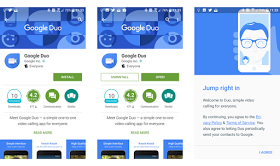
Another interesting feature of the Duo is its ability to consume less data during video calls which beats what other video calling apps like Skype, Facebook messenger, Imo and the rest offers.
The Duo application is Currently available on both android and iOS platform so users can easily head over to playstore and iTunes respectively to download it.
"In this post, i will show you how to setup Google Duo app for video calling in case you are finding it difficult to use after downloading. Although, the app is simple to use and the settings are just easy."
SETTING UP DUO FOR VIDEO CALLING
1. Firstly, Download Google Duo from Google Playstatore.
2. Launch the app on your phone
3. Accept the Google's Terms and Conditions for the Duo app.
4. While those using lower android version can accept the terms with one tap, those on Marshmallow or higher OS will have to accept it one-by-one
=> Allow Duo to take pictures and video so that the app (and whoever calls you) can see you.
=> Allow Duo to record audio so that the app (and whoever calls you) can hear you.
=> Allow Duo to access your contacts so that it can see which of your contacts are on Google Duo and who you could invite to the service.
=> Allow Duo to send and view text messages to that it can send invites to your contacts and so it can see the verification code you'll receive in a few steps.

5. After that, type in the phone number to use with Google Duo.
6. To verify you are the rightful owner of the number, you will receive an SMS on the line It may automatically read the verification code or you’ll need to enter it manually just like WhatsApp verification.
7. At this point, the duo app is all set.
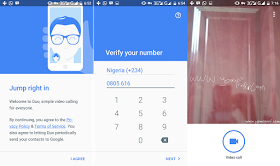
HOW TO MAKE A VIDEO CALL WITH DUO
1. While the app is opened, tap on Video Call.
2. Choose the person you'd like to call from your contacts or type in the number you'd like to reach.
4. Duo will call your contact, making your video visible with Knock Knock feature.
5. To end or drop your call, simply tap the red phone button in the bottom center of your screen.
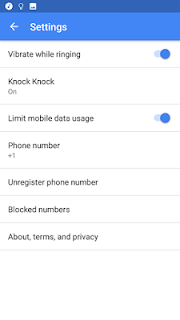
OTHER GOOGLE DUO APP SETTINGS
To go into the settings tab, just tap the three-dot menu in the top-left corner of the app's main screen and select Settings.
In case you don't want to use the "Knock Knock", (a feature that allows your callers to see your video first before picking your call), you can turn it off by "sliding the toggle for Knock Knock off".
Also you can setup how your data is consumed because at default, the app minimizes data usage by delivering low quality videos on calls with cellular data but full video quality when connected to WiFi. So you can toggle the switch ON or OFF according to your preference.


I have downloaded it since yesterday but i haven't see any of my contact yet on it... Looking forward to see more abt the app nd i will b glad if it wasn't like imo or skype.... Thanks wizy
ReplyDeleteTanx for this wizy
ReplyDeleteCommenting from vibertechs.com
nice one i like the way you broke it down, , just keep up the good work
ReplyDeleteUpon seeing this caption, i asked myself how much data it would be needed to make video call and the answer is well provided
ReplyDeleteThanks for dropping it here for our digestion
ReplyDeleteUpon seeing this caption, i asked myself how much data it would be needed to make video call and the answer is well provided
ReplyDelete