Most of us are not aware that we can actually "cast" YouTube videos or any other media from our laptops web browser (Google Chrome) to the Television in the house. The latest version of Google Chrome V5.1 has a built-in ability to cast Media directly from once PC 💻 to a TV 📺 with so much ease.
In this guide, i will work you round on how you can do it. This guide is credited to Jackobian, a platform where you learn PC tricks and others.
Procedures To Cast Videos From PC To TV
1. On your computer, pull down the option menu with the use of hamburger icon
2. Click on the new available cast option u see just below Print as it appears on the screenshot below
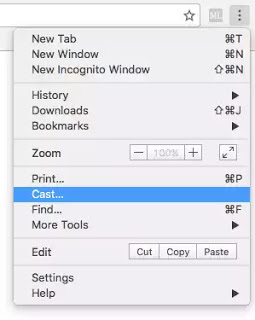
3. Next is to click on the cast option, at the selection menu you can select the device you want to cast the video onto
4. After selecting the device, this will appear
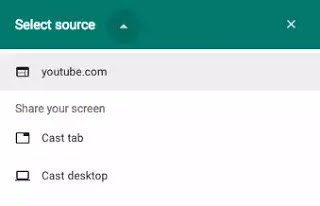
Hence, you will be able to shoot or cast your PC current tab to your TV screen.
Meanwhile, if the tab has a video source like as YouTube.com, then you’ll be able to specifically cast the video as well.
READ ALSO 📖
✔ Enjoy Free 30 Days Of Streaming Latest Movies When You Download Netflix Here
✔ Meet The MTN Digital TV
NB
To achieve this, your TV must be a smart TV (with WiFi). This works perfectly on android TVs. In fact, you can cast from your phone to your android TV easily.
In this guide, i will work you round on how you can do it. This guide is credited to Jackobian, a platform where you learn PC tricks and others.
Procedures To Cast Videos From PC To TV
1. On your computer, pull down the option menu with the use of hamburger icon
2. Click on the new available cast option u see just below Print as it appears on the screenshot below
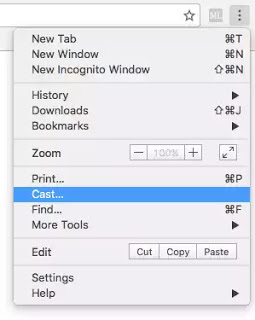
3. Next is to click on the cast option, at the selection menu you can select the device you want to cast the video onto
4. After selecting the device, this will appear
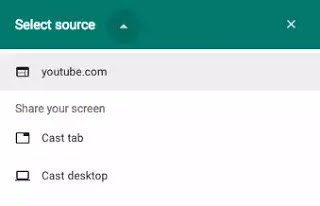
Hence, you will be able to shoot or cast your PC current tab to your TV screen.
Meanwhile, if the tab has a video source like as YouTube.com, then you’ll be able to specifically cast the video as well.
READ ALSO 📖
✔ Enjoy Free 30 Days Of Streaming Latest Movies When You Download Netflix Here
✔ Meet The MTN Digital TV
NB
To achieve this, your TV must be a smart TV (with WiFi). This works perfectly on android TVs. In fact, you can cast from your phone to your android TV easily.


This is awesome and I'm impressed with the author for coming up with this sort of post.
ReplyDeleteI would have loved to try this out but my TV is the only setback here cos of it type.
This is awesome and I'm impressed with the author for coming up with this sort of post.
ReplyDeleteI would have loved to try this out but my TV is the only setback here cos of it type.
Since i can't a new TV now, it will be proper for me to stick to my Mirascreen
ReplyDelete