Facebook app is one of the highest consumers of mobile data on Android devices. The way it zaps data, if not checked, could be making you run out of data constantly even when it's not supposed to be.
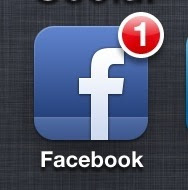
However, there are some tips you need to apply in order to reduce or limit the amount of data used on Facebook. Although, there is Facebook Lite which is launched to solve this data issue especially for people that can't afford big data volume subscription and those in low network areas but apart from the lite app, you need to setup the regular Facebook app in a way it limits data usage thereby saving money in the long run. Here are the four tips.
4 TIPS TO REDUCE HIGH DATA USAGE ON FACEBOOK
1. You can limit Facebook app data usage on your Android device by adjusting the app settings to save data. One of the biggest data Zapping culprit on Facebook are images and video auto play so you should check if your app automatically plays videos and if your photos are uploaded in HD mode. If it does, then you have to turn these features off. To do this, tap on the menu button at the top right of the screen, then go to "App Settings". There you will find options to Upload Photos in HD and Upload Videos in HD. Turn these off. Also, turn off Auto-play on the same page.
2. Activate data saving mode on your facebook app. As a matter of fact, many people are unaware that this feature is available on the app but the truth is it's there for you to utilize. It reduces image sizes and disables Auto-play for videos. To access the Data Saver mode feature, tap on the menu button at the top right of the screen, then scroll down to "Data Saver". Turn this on, and it helps you limit Facebook app data usage. Note that this won’t really work unless you turn off Upload Photos/Videos in HD.
3. By using Facebook recommended third-party app for monitoring and controlling data usage as well as protecting personal information. To access this app, tap on the menu icon and scroll down to "Settings", then under "Mobile Data". Tap on it and it will redirects you to Google Play Store, where you can install the app.
4. Finally, if all the above tips didn't save much data for you the way you want or if you always have network issues while on Facebook because of poor network, then consider installing Facebook Lite, it's a small version of Facebook but has almost all the features on the regular app. It fixes poor network connection issues as well as saves data.
That's how you can limit data usage on Facebook app for Android. Do you have any other recommendations or questions? Comment or ask via the comments section below and please remember to hit the share buttons to share with your friends on Facebook, WhatsApp, Twitter etc.
Another option to consider is Facebook Lite. This is a slimmed-down version of the app. It is currently only available for Android, however.
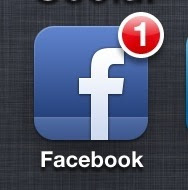
However, there are some tips you need to apply in order to reduce or limit the amount of data used on Facebook. Although, there is Facebook Lite which is launched to solve this data issue especially for people that can't afford big data volume subscription and those in low network areas but apart from the lite app, you need to setup the regular Facebook app in a way it limits data usage thereby saving money in the long run. Here are the four tips.
4 TIPS TO REDUCE HIGH DATA USAGE ON FACEBOOK
1. You can limit Facebook app data usage on your Android device by adjusting the app settings to save data. One of the biggest data Zapping culprit on Facebook are images and video auto play so you should check if your app automatically plays videos and if your photos are uploaded in HD mode. If it does, then you have to turn these features off. To do this, tap on the menu button at the top right of the screen, then go to "App Settings". There you will find options to Upload Photos in HD and Upload Videos in HD. Turn these off. Also, turn off Auto-play on the same page.
2. Activate data saving mode on your facebook app. As a matter of fact, many people are unaware that this feature is available on the app but the truth is it's there for you to utilize. It reduces image sizes and disables Auto-play for videos. To access the Data Saver mode feature, tap on the menu button at the top right of the screen, then scroll down to "Data Saver". Turn this on, and it helps you limit Facebook app data usage. Note that this won’t really work unless you turn off Upload Photos/Videos in HD.
3. By using Facebook recommended third-party app for monitoring and controlling data usage as well as protecting personal information. To access this app, tap on the menu icon and scroll down to "Settings", then under "Mobile Data". Tap on it and it will redirects you to Google Play Store, where you can install the app.
4. Finally, if all the above tips didn't save much data for you the way you want or if you always have network issues while on Facebook because of poor network, then consider installing Facebook Lite, it's a small version of Facebook but has almost all the features on the regular app. It fixes poor network connection issues as well as saves data.
That's how you can limit data usage on Facebook app for Android. Do you have any other recommendations or questions? Comment or ask via the comments section below and please remember to hit the share buttons to share with your friends on Facebook, WhatsApp, Twitter etc.
Another option to consider is Facebook Lite. This is a slimmed-down version of the app. It is currently only available for Android, however.


Wow this very helpful bro
ReplyDeletegud article....... nice work wizy
ReplyDeleteThank you its helpful tip
ReplyDeleteNuy pls wizzy how can I save vedios in facebook
ReplyDeleteWizy I am using Facebook Lite for facebooking ,I think lite has less data consumption than other fb messenger
ReplyDeleteNoted
ReplyDeleteAlternative 5. Use browsers to login to facebook to reduce data usage
ReplyDeleteGood update.
ReplyDeletethis can be helpful
ReplyDeleteMy best option has always been to use Chrome Browser in logging into Facebook.
ReplyDelete