Using a smartphone without having super user (root) access to it is like living in a nicely furnished apartment without electricity. I guess you can imagine how it will look like staying in an area that is beautiful but you are prohibited or limited to do some things that you like doing in that area.
That is exactly how it is when it comes to smartphones and rooting.
Up till now some Android phone users don't know what rooting is all about though I have written a good number of rooting tutorials on different smartphones models but in this particular tutorial, you will learn the easiest and simplest method to root all Samsung Galaxy S2, Samsung Galaxy S3, Samsung Galaxy S4, Samsung Galaxy S5, Samsung Galaxy 6, Samsung Galaxy Note 2, Samsung Galaxy Note 3
I am using Samsung Galaxy Note 2 as an example in this tutorial. So the graphical expression is that of Galaxy note 2
DISCLAIMER: Rooting terminates your warranty and wrongful adherence to these steps below may brick your phone so follow it carefully and root your phone if you know what you are doing.
Why Should I Root My Samsung Galaxy Smartphone?
1. To get SuperUser access to your phone
2. To be able to install any type of Android app that normally won't install without root access
3. To be able to install custom ROMs
4. To be able to do ClockWorkMode (CWM) backup of your phone so that you will be on the safer side in case your phone got bricked one day.
5. To be able to enjoy all AWUF data that needs apps like AUTOPROXY to function well.
6. To customize your phone to your liking without developers restrictions
7. ETC
What And What Do I Need Before I Can Root All Samsung Smartphones Model?
1. Your Charged Samsung Galaxy Phone
2. An original USB Cable
3. Your Laptop (PC). Borrow from someone if you don't have
4. Kingo Root App Download it HERE
How Do I Root My Samsung Galaxy Phones?
1. First and foremost, you have to enable USB deburging mode on your Samsung phone. To do this:
>>>> goto "settings" on your phone
>>>> scroll down and find "about phone"
>>>> tap on "build number" 7 times
>>>> A text will pop up telling you that you are now a developer
>>>> now go back to settings and tap developers option
>>>> look for USB deburging and enable it. You are done enabling developers option.
2. Install the kingo root app you downloaded earlier in your PC
3. Open/run the kingo root app and make sure your PC is connected to the internet if you don't have Samsung Galaxy drivers already installed in your PC because the app will have to install the drivers to enable it root your Samsung smartphones.
4. Now connect your Samsung smartphone to the PC using an original USB cord.
NOTE: Once its connected, don't tamper with your phone again, don't remove the USB, don't shake it or do anything that will disconnect it!
5. At this stage, you will see the name of your phone and its model. In this case, I used Samsung Galaxy note2 as I earlier said.
6. One great thing about kingo app is that it shows you simple guidelines as you perform the rooting operation. So make sure you read the guidelines in each step.
7. After connecting your phone, the drivers will start installing automatically. So wait for few minutes while it gets installed. Don't shake or operate your phone!
8. After the drivers has been installed, it will prompt you to disconnect your phone for complete driver installation to take effect. So disconnect your phone at this point.
9. Reconnect after the completion of full driver installation
10. Now your Samsung Galaxy Smartphone will start rooting. It may take up to 6 minutes so wait while the rooting process is being done.
11. After successful rooting you will get a message like this. Now disconnect your USB cable and check your phone apps menu. You should see "SuperUser app"


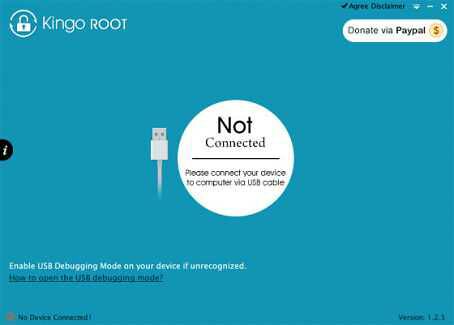




BAM! I have been searching for this...almost two months nownow
ReplyDeleteAm here
Was your rooting successful?
DeleteWas it successful?
DeleteKeep in touch with our subsequent posts
ReplyDeleteWelcome
Nice one, worked
ReplyDeleteDose it work for gionee m3mini
ReplyDeleteYes Rilwan
DeletePls does it work for samsung galaxy s7?
ReplyDeletehow can i root samsung galaxy note 4, have tried various means and app
ReplyDeleteThis method roots all Samsung Galaxy phones perfectly. Just make make sure there is a good and steady Internet connection on ur pc while carrying out the Rooting process
Delete@wizzy abeg I don root my phone with king root version 4.9.8 but I sha root it how am I gonna confirm it's rooted cos I downloaded root checker but it seems confusing to me please I need ur help thanks
DeleteI didn't know that kingo root could do the magic
ReplyDelete